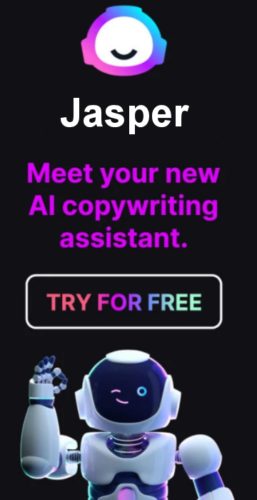Adding a Twitter Summary Card can give your Blogs tweets a little extra juice! This card displays the summary of your Tweet!
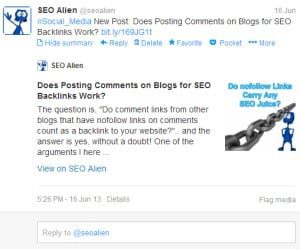 Twitter is not just a 140 character message anymore.. now with the Twitter Summary Card you can display the summary of your blogs tweet and I think that is pretty good idea.
Twitter is not just a 140 character message anymore.. now with the Twitter Summary Card you can display the summary of your blogs tweet and I think that is pretty good idea.
This will give people a complete description of your article to entice them to click through, other than just a few well written words that could trick you and send you someplace completely different that what the Tweet described.
With your twitter summary displayed right in your tweet, this will only give the user more confidence to click through to the original article you tweeted.
How to Create a Twitter Summary Card
Creating a Twitter Summary Card on your tweets and for that matter, anyone that tweets your content from your blog, is relatively simple. You just need to validate your blog or website with Twitter and then get approval. (It typically takes only seconds to get approval, though they will say it could take a week or two.)
After you validate your Summary Card, you will be shown some META TAG code to add to the section of your blog or website.
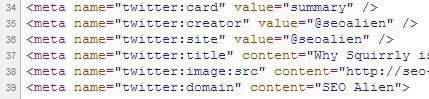 After you have done that and have been approved by Twitter, you will now have a Twitter Summary on all your Tweets and all your Tweeted blog content by anyone that gives it a Tweet!
After you have done that and have been approved by Twitter, you will now have a Twitter Summary on all your Tweets and all your Tweeted blog content by anyone that gives it a Tweet!
Two Ways to Get Your Twitter Summary Card.
Method #1: Installing with the Squirrly SEO Plugin for WordPress
- The easiest way to install the Twitter Summary is by installing the Squirrly Pro SEO Plugin for WordPress.
- Then from the admin menu goto "Squirrly"->"Settings"
- From the "Let Squirrly automatically optimize my blog" see the the "Add the Twitter card in your tweets" section.

- Click the "Check here" link (seen in above image) and this will advance you to the Twitter Card Validation.
- Login to your Twitter Account
- Choose "summary"
- Click "Validate and Apply"
- Type in your Blogs URL and click "Go"
- Click "Request Approval"
- Once validated, go back to the Squirrly SEO Plugin, type in your Twitter name and then click "Save Settings"
- DONE!!! The Squirrly SEO Plugin adds all the required code automatically! Now all your tweets from your Blog will contain a Summary!
Method #2: Installing the Twitter Summary Card Without Squirrly SEO Plugin
Download the Twitter Cards Meta Plugin
- Go to the WordPress Dashboard "Add New Plugin" section.
- Search For "Twitter Cards Meta".
- Install, then Activate it.
- In "Settings" locate the "Twitter Cards Meta"
- Adjust the "Twitter Cards Meta Options"
- Goto the Twitter Card Validator and enter your URL and click "Go!"
- Click "Request Approval"
- You are good to go!
After the Twitter Card Meta data has been added to your site (and this is automatic doing it as described above), go to your Twitter page and you will see any post you have tweeted from your blog will have a "View Summary" underneath the Tweet. (Or tweet a new post from your blog to view it.)
About the Author:
The SEO-Alien is a project started in 2009 regarding all things online marketing. The site started out more of a diary of predictions, suggestions and references to things I frequently used for online marketing... before social media marketing was even an option.
I hope you find the information and tools presented here useful and something worth sharing with others.
If there is anything else about online marketing or any online advertising strategy you think would be helpful, please let me know.