There may be a time that after you update to a newer version of WordPress you may need to go back to a previous version of WordPress because a plugin, or even your theme has not been updated to work with the new version.
We updated to a new version of WordPress and discovered a couple plugins did not work correctly causing us to have to revert back to a previous version of WordPress until the plugin issues were fixed.
In case this ever happens to you, there is a way that you can easily go back to a previous version of WordPress in a matter of minutes.
How to Go Back to a Previous Version of WordPress
1) The first thing you should have is a ftp program, (I recommend Filezilla) and make a back up of your WordPress database by copying to a folder on your hard drive. The chances are you won't need to use it, but just in case, back it up.
If you need assistance connecting your site to Filezilla, there are tons of tutorials online, Simply Google "How to add my HOSTNAME site to Filezilla" and you will get all the instructions on how to do that.
2) After connecting your site to Filezilla, right click in the main directory and create a new directory (folder). In this example it is named mine '_oldWP'
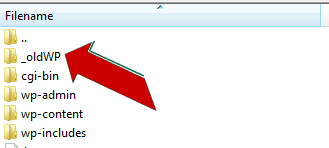
3) Using the 'Ctrl" key, highlight the 'wp-admin' and the 'wp-includes' folders and drag them both to the newly created '_oldWP' folder.
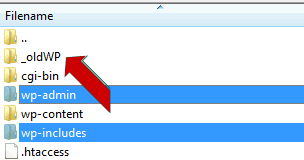
4) At this point, your site will not be working, but that is OK, we will fix it in the next steps. Now you need to go to find the previous version of WordPress. You can do that from WordPress Archives.
5) Download and save the WordPress version to a folder on your hard drive. You will then want to extract the ZIP file to that folder. If you do not have a ZIP tool, I recommend WinRAR. You can download it for free from HERE. After completing this your folder should look like the one below.
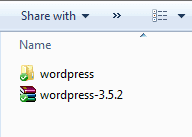
6) Now, double click and open the entire WordPress folder you just extracted. After opening that folder, press and hold the 'Crtl'->'A' keys to highlight the entire WordPress folder and then drag it to your main directory using Filezilla. This may take several minutes while it is installing the old version of WordPress.
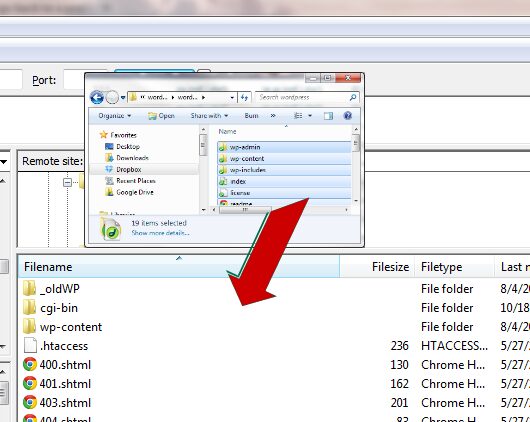
7) After it has completely downloaded all the files, go back to your login for your site. (yoursite.com/wp-admin). You will see a screen that says "Database Update Required". Click the "Update WordPress Database" button. (You are not really updating, but reverting back to the previous version you just installed.)
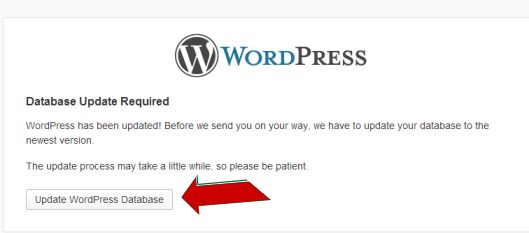
8) After complete, click the "Continue" button and you're good to go! After you see your site is working correctly you can now go back and delete the '_oldWP' folder.
And that is how you can easily go back to a previous version of WordPress!
About the Author:
The SEO-Alien is a project started in 2009 regarding all things online marketing. The site started out more of a diary of predictions, suggestions and references to things I frequently used for online marketing... before social media marketing was even an option.
I hope you find the information and tools presented here useful and something worth sharing with others.
If there is anything else about online marketing or any online advertising strategy you think would be helpful, please let me know.

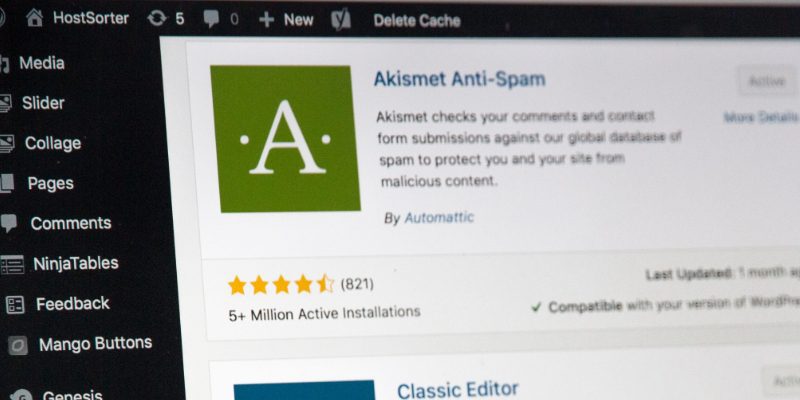

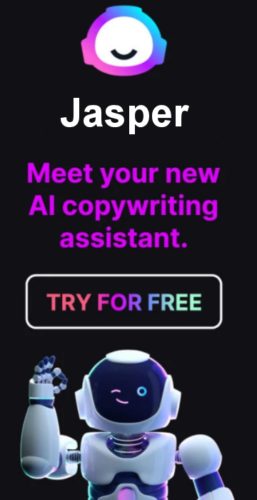
Thak you so much. I have had a lot of problem with wordpress 4.0. But I have solved wit this article.
Awesome! happy to hear that!
Thanks for this article. This worked perfectly for my after a recent upgrade to WP3.9 that broke my website because QTranslate isn't compatible yet. Cheers!
Awesome! Happy to hear that, glad I could help!
Hello,
Thank you for so clearly and thoroughly mapping this out. I've done all that you said, checked two and three times but my site is still just a blank page. Any Suggestions?
Daniela, I am not sure what to tell you other than ask what changes did you make before it became a blank page?