Google Analytics allows you to share your Analytics with another Gmail user. This way that person can also login using their own Gmail account to view the Google Analytics stats.
There are times where you may want to share your Google Analytics with another user. Perhaps you would want to share Google Analytics with your Social Media Manager or the other way around, you are a website designer and want to share the Google Analytics profile with your client.
Either way, this is how it is done.
Step 1
Login to your Google Analytics account and choose the profile you want to share by clicking 'All Website Data' or the direct link to view the domain analytics.
Step 2
You should now be viewing the Analytics for the website that you are wanting to share. From the top of the page click the 'admin' link.
![]()
Step 3
When in the Admin setting, from the 'View' Category, select 'User Management'
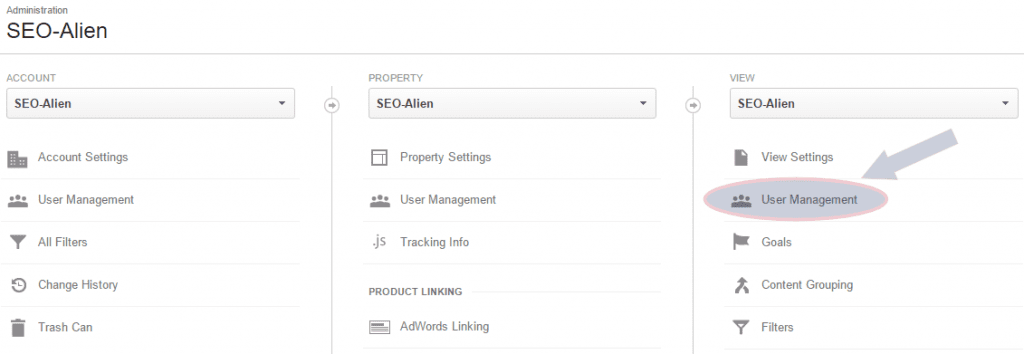
Step 4
In the 'Add Permissions for:' add the Gmail for the user you would like to share data for, select 'Read and Analyze', Notify this user by email and then click the 'Add' button.
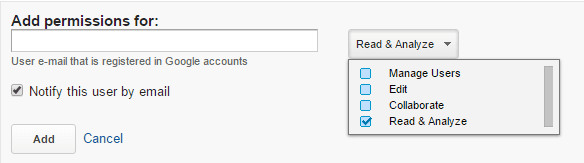
And that is how you share your Google Analyitics account with another user!
Note:
If you have more than one website in that account, you can share that entire account by doing the exact same thing, but you would do it from the 'Account' setting in Step 3



